How to Design your Wall Calendars With Adobe InDesign Using Newprint Template
1. Download the calendar template. Go to the Wall Calendars page and choose your product options. Once you have chosen your last option scroll down and click on the Zip icon to download the template.
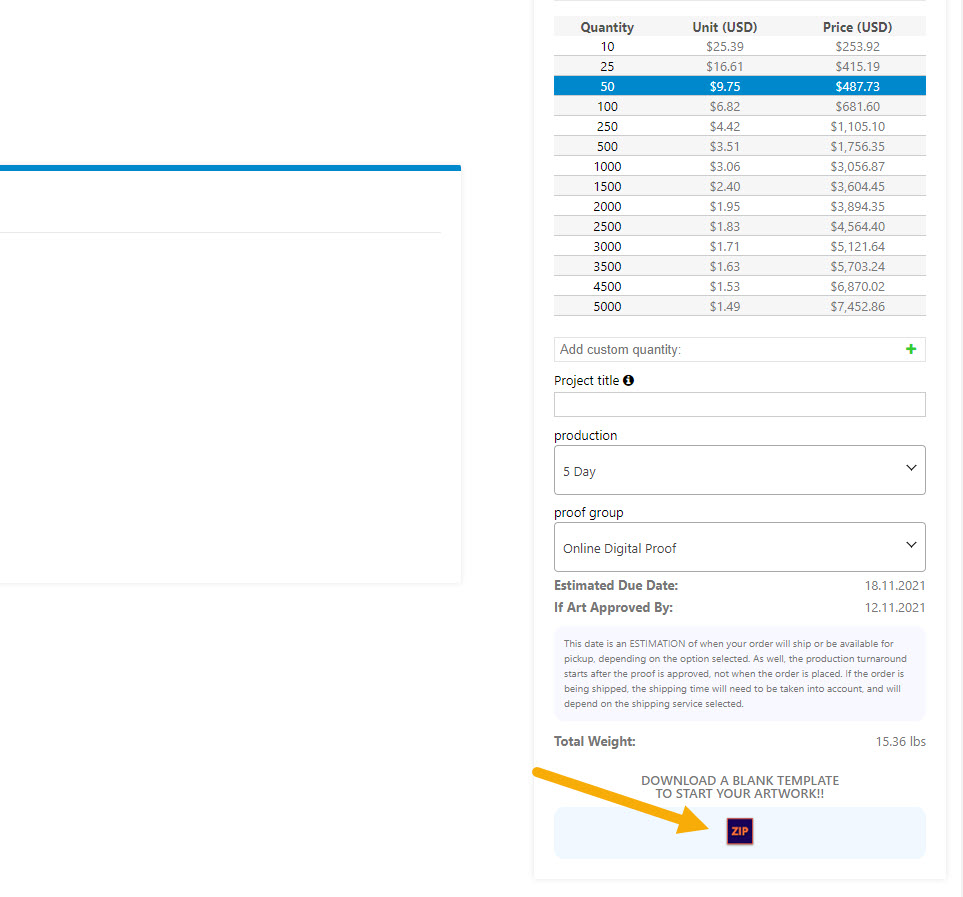
2. Extract the ZIP file. You will find templates for the cover pages and the inside pages, as well as a blank document in case you want to create your design from scratch.
3. Place your design on the Your Design layer. Do not modify the document dimensions.
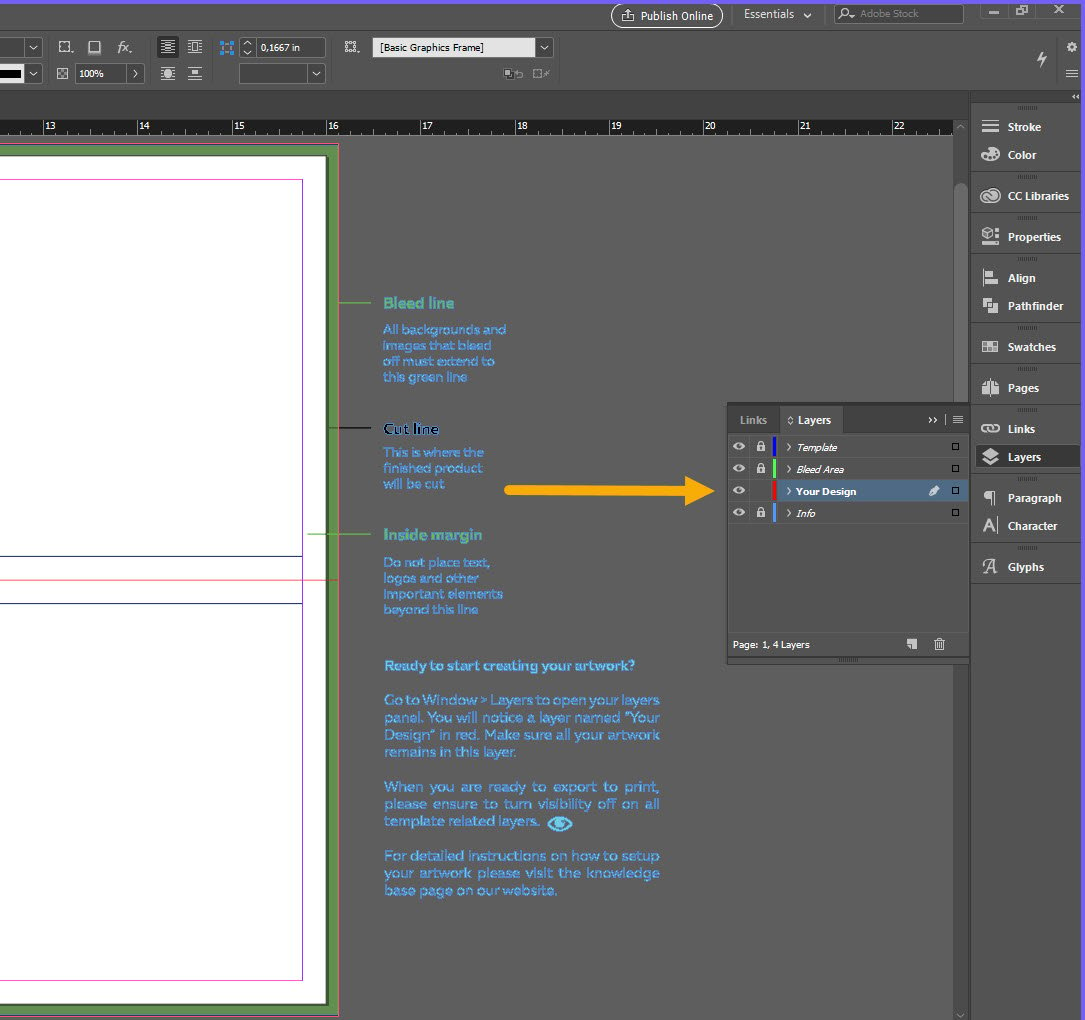
4. All design elements that are supposed to go to the edge of the paper must be extended to the bleed line.
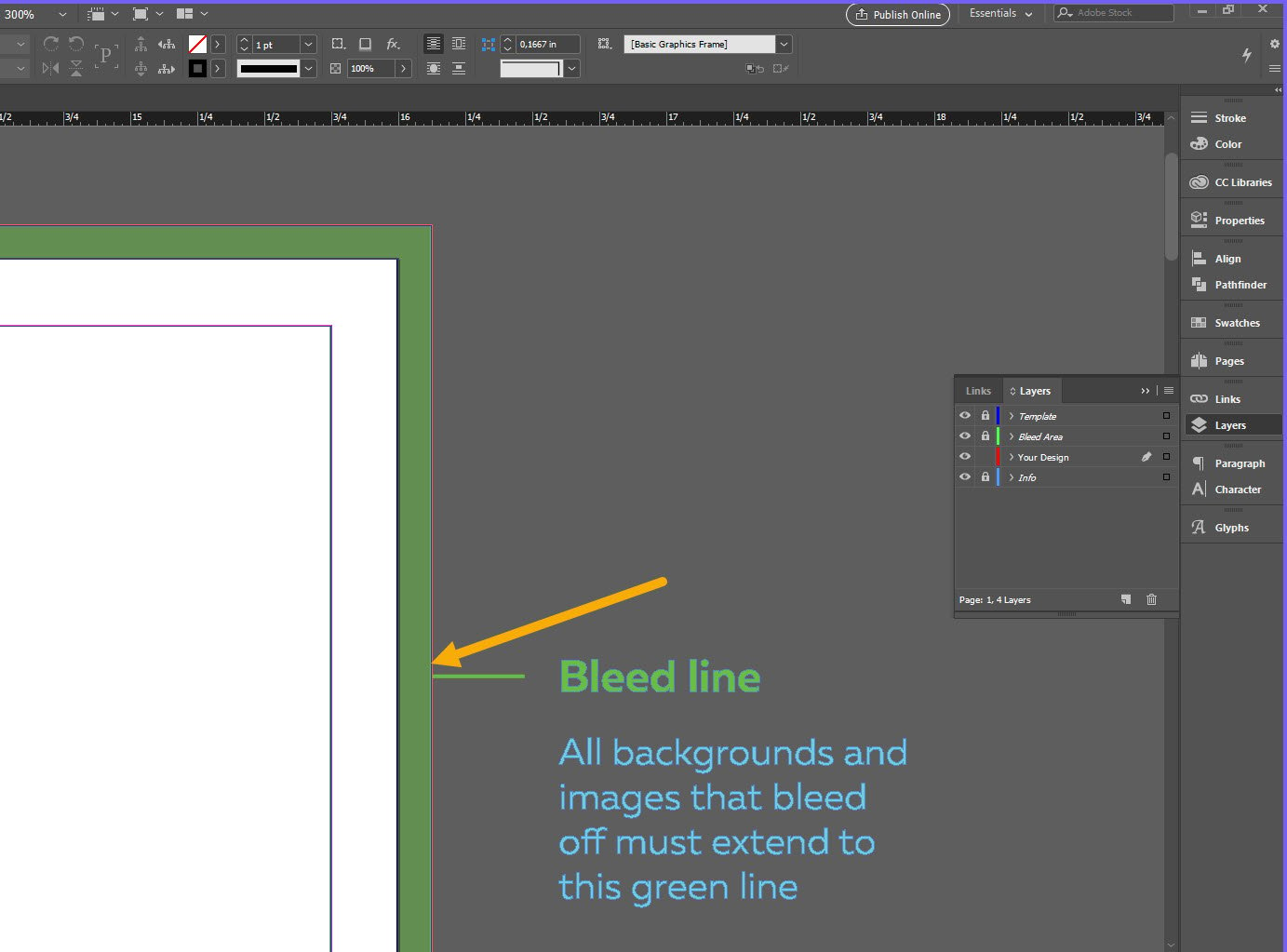
5. Keep all the important design elements (text, logos etc.) within the safe zones.
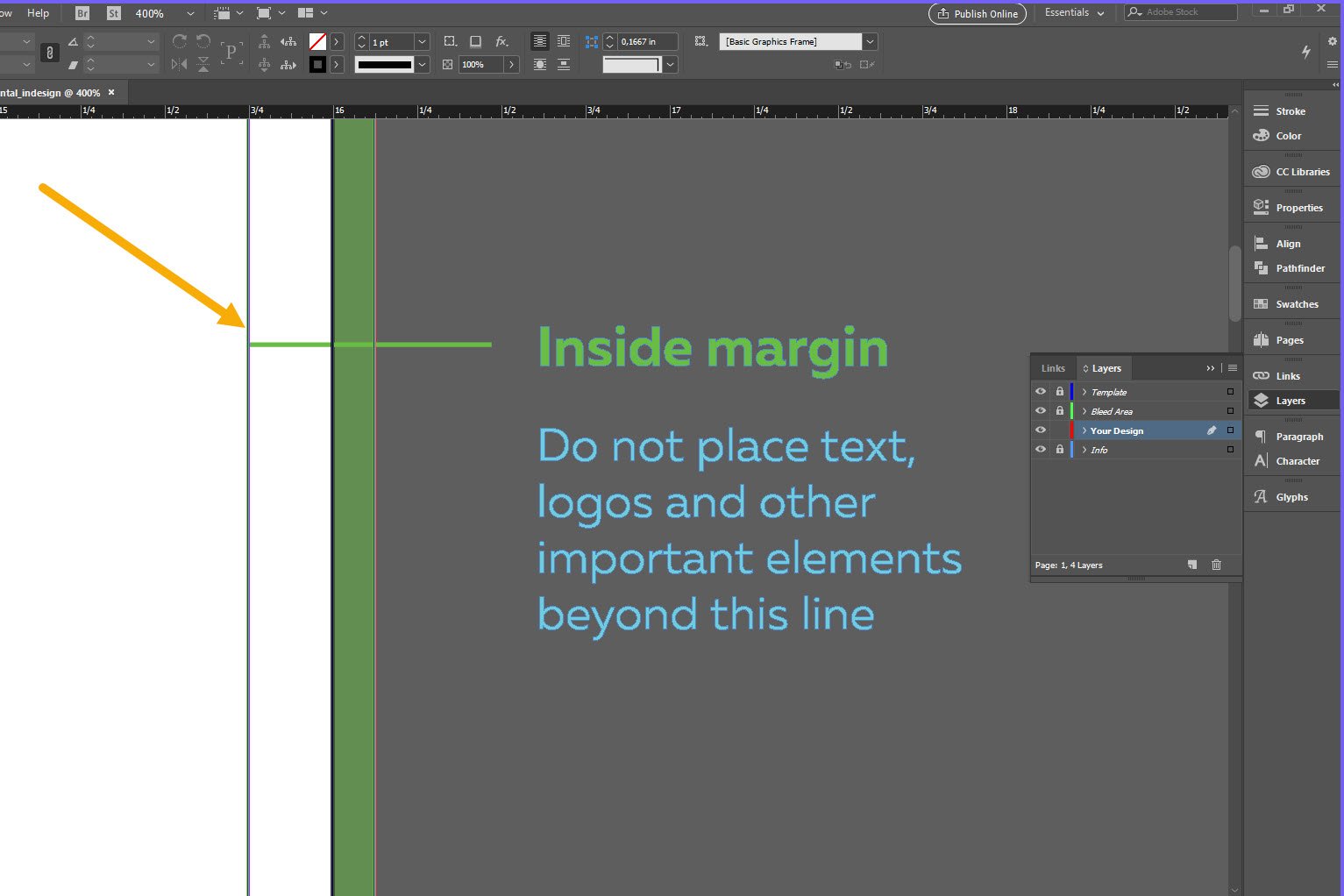
6. If you use images in your design they must be set to 300ppi resolution and to CMYK colour mode.
7. All lines should be at least 0.25pt.
How to save a print-ready PDF file in Adobe InDesign
1. Turn off the visibility of all template layers. Only leave the Your Design layer active.
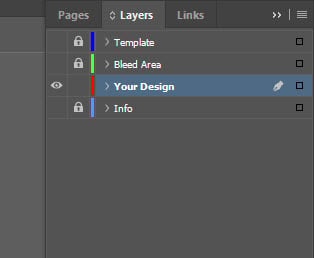
2. Go to File / Export. For the file type, choose Adobe PDF (Print). Click Save.
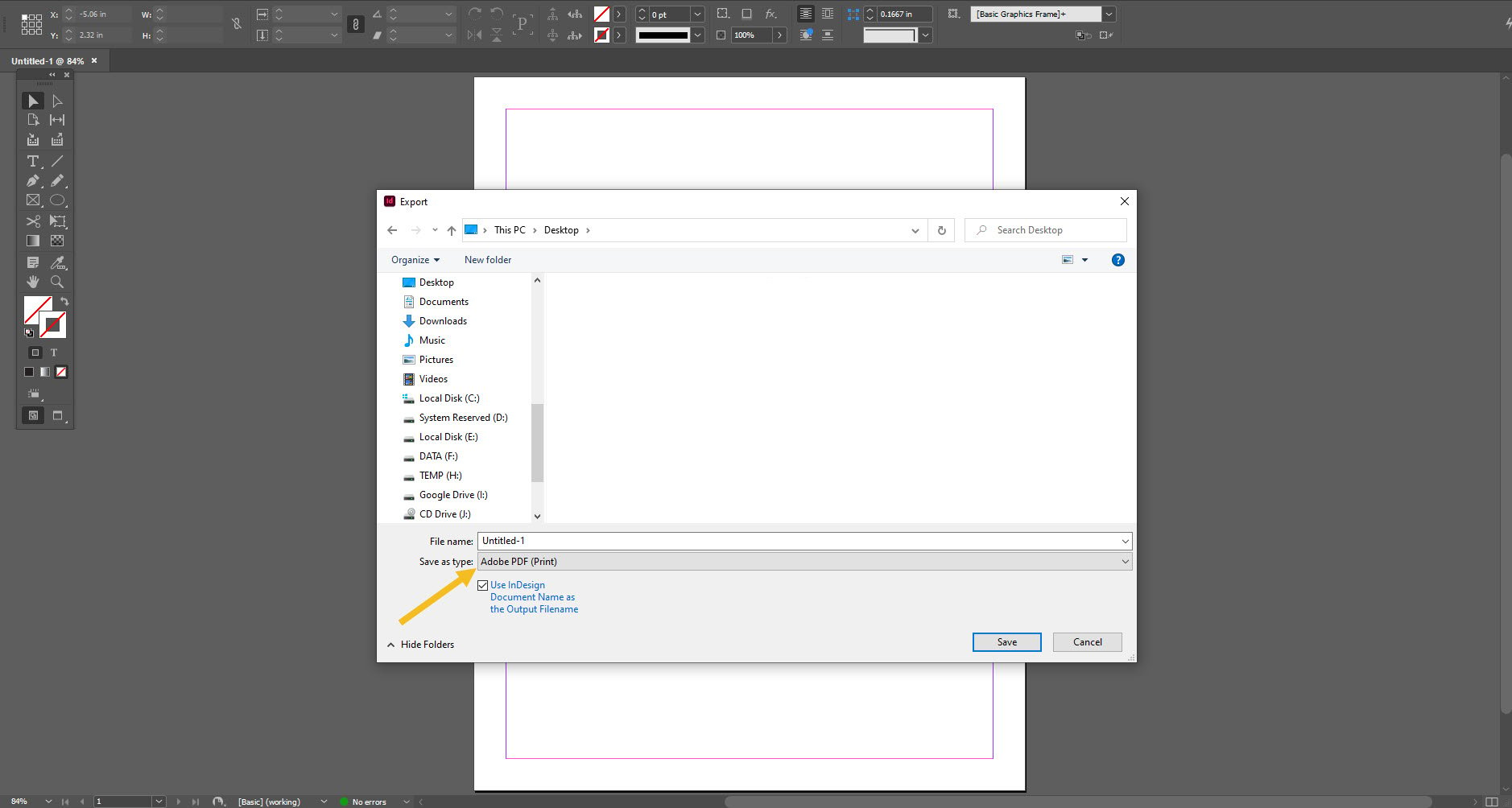
3. On the General tab, choose Press Quality preset. Check All Pages and Export As Pages.
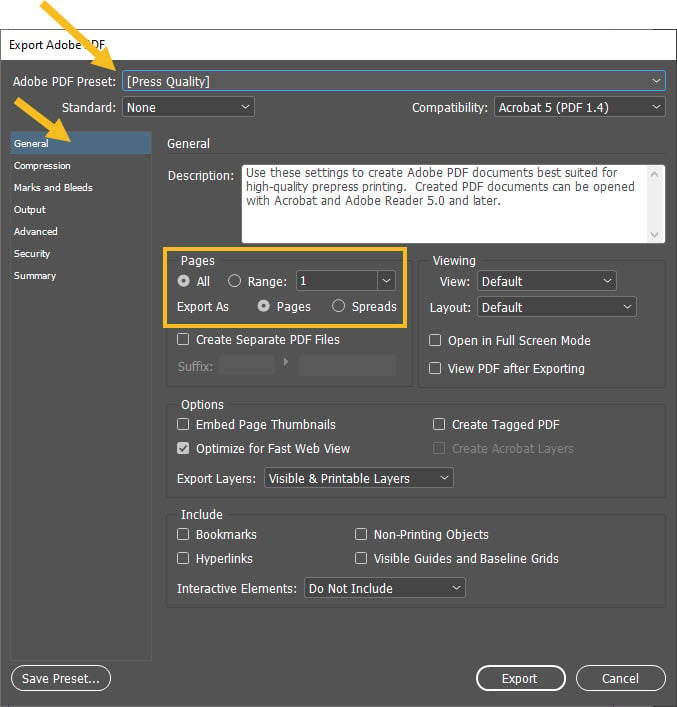
4. On the Marks and Bleeds tab, check Use Document Bleed Settings.
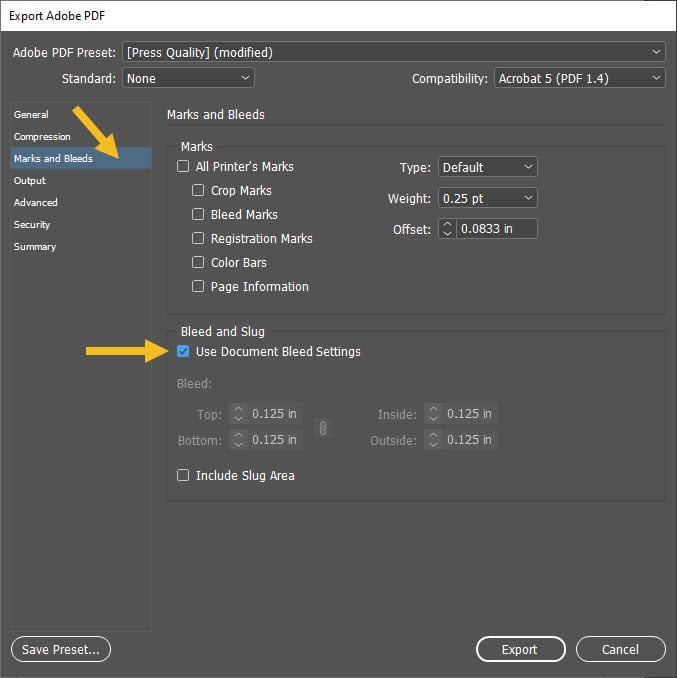
5. Click Export.