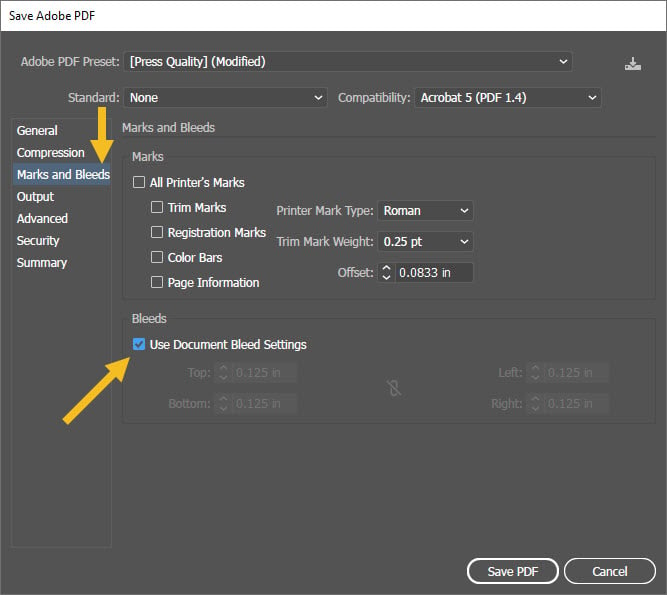Language
Print-Ready 2025 Calendar Templates Are Here!
Explore Now
Add your logo and insert custom date information to create your perfect calendar today!
How to Design your Coffee Cup Sleeves With Adobe Illustrator Using Newprint Template
1. Download the Illustrator template. Go to the Coffee Cup Sleeves page and choose your product options. Once you have chosen your last option scroll down and click on the Ai icon to download the template.
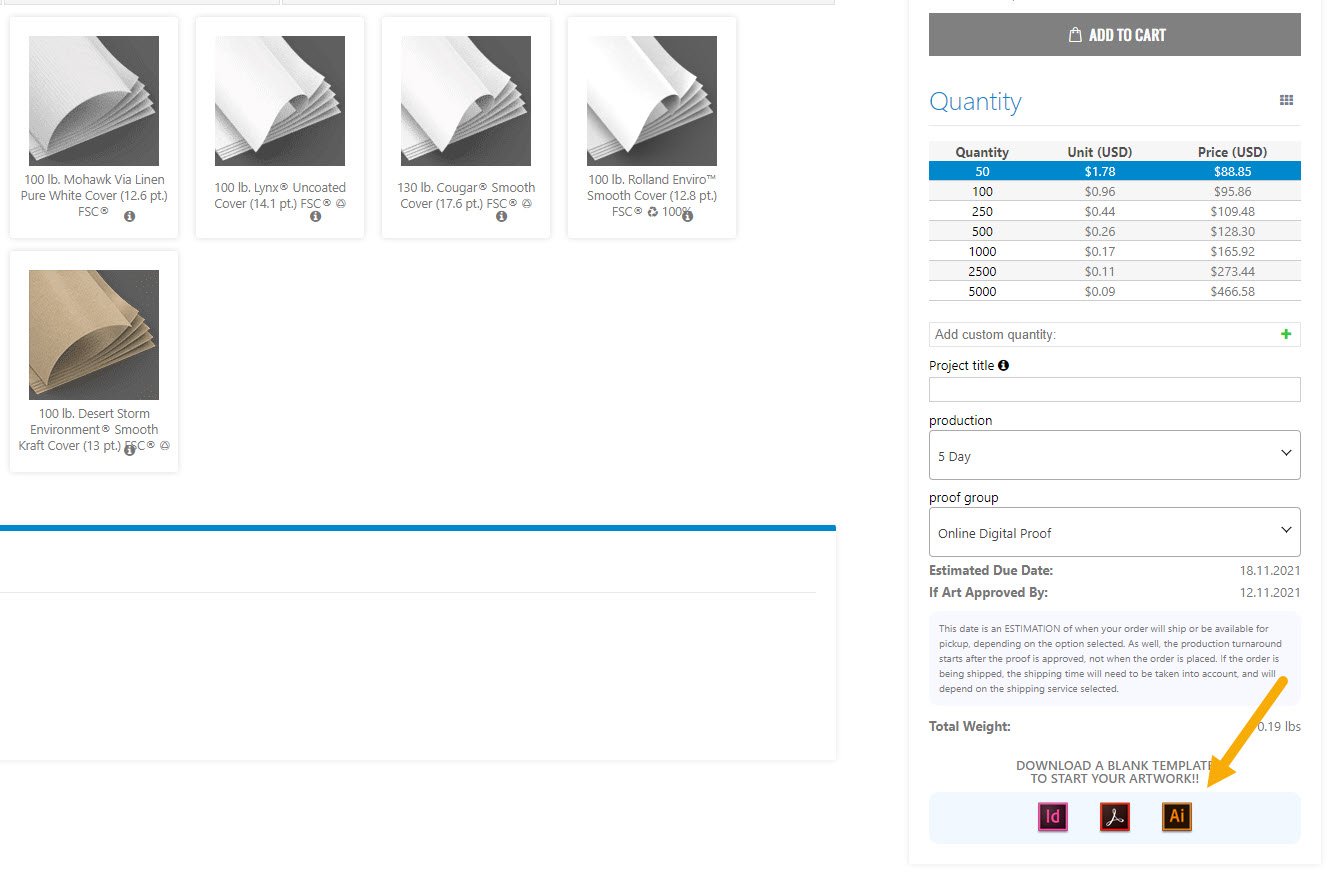
2. Place your design on the
Your Design layer.
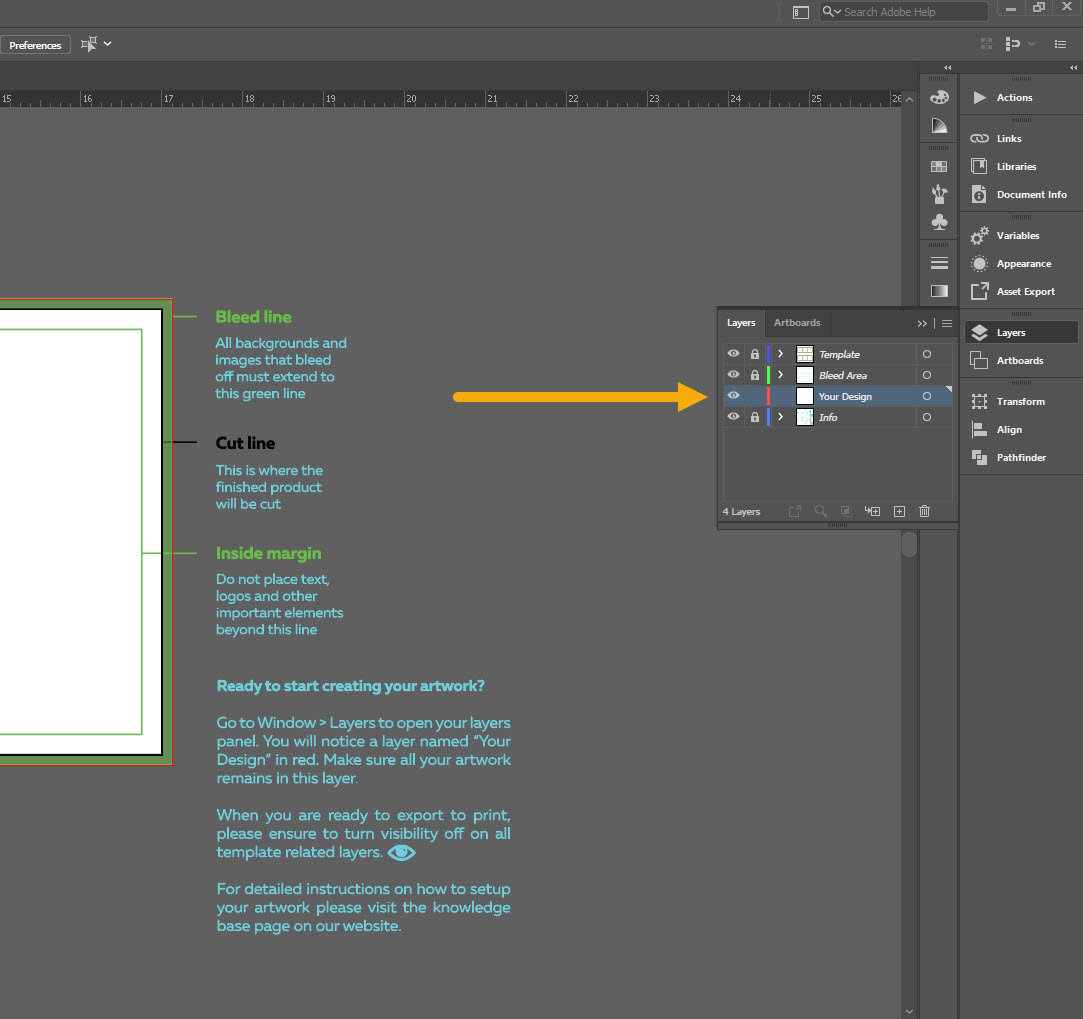
Do not modify the document dimensions, rotate the dieline or edit the dieline and the artboard in any way.
3. All design elements that are supposed to go to the edge of the paper must be extended to the bleed line.
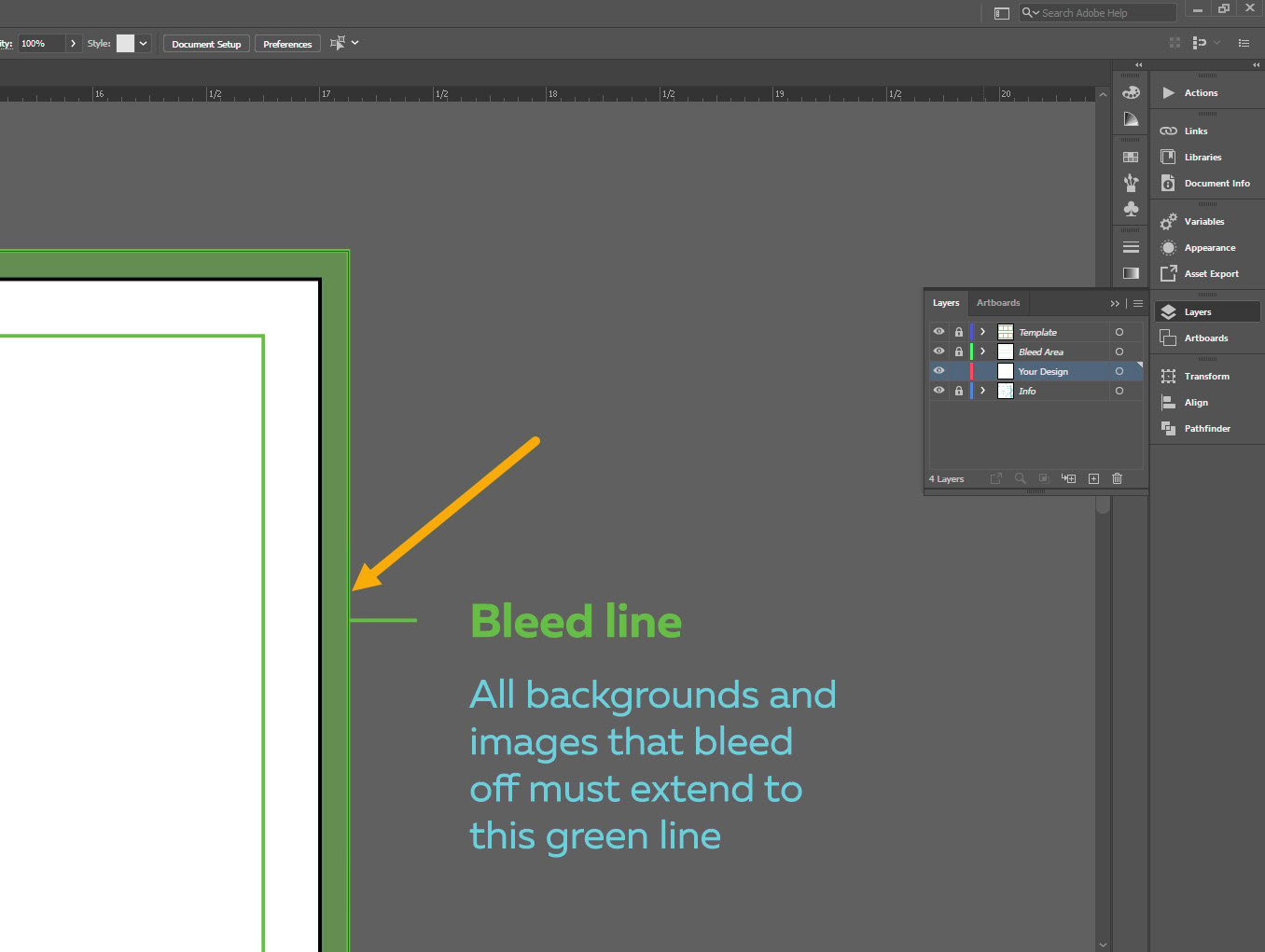
4. Keep all the important design elements (text, logos etc.) within the safe zones.
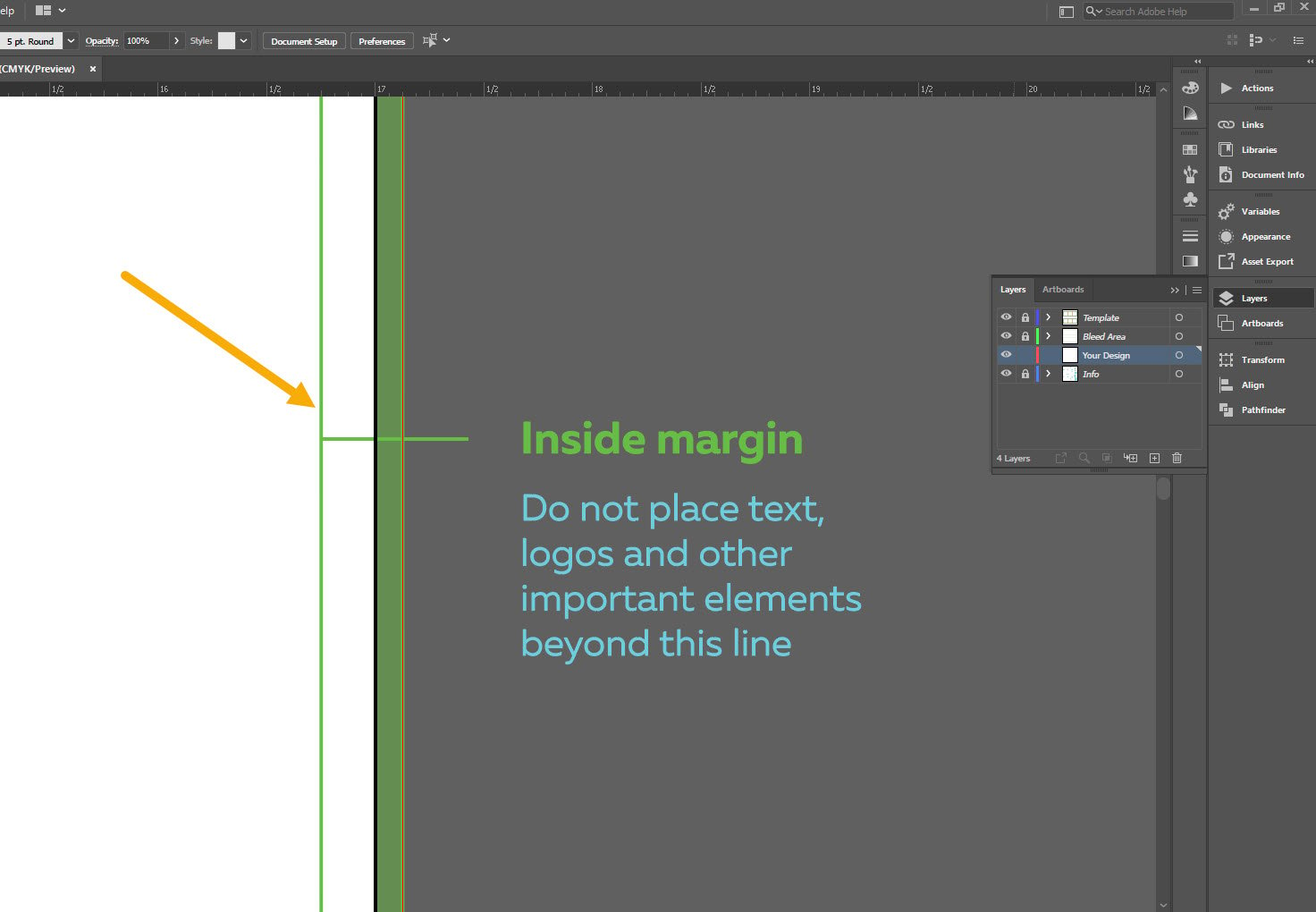
5. Your design should extend only 0.125” into the gluing area. Keep the rest of the gluing area blank.
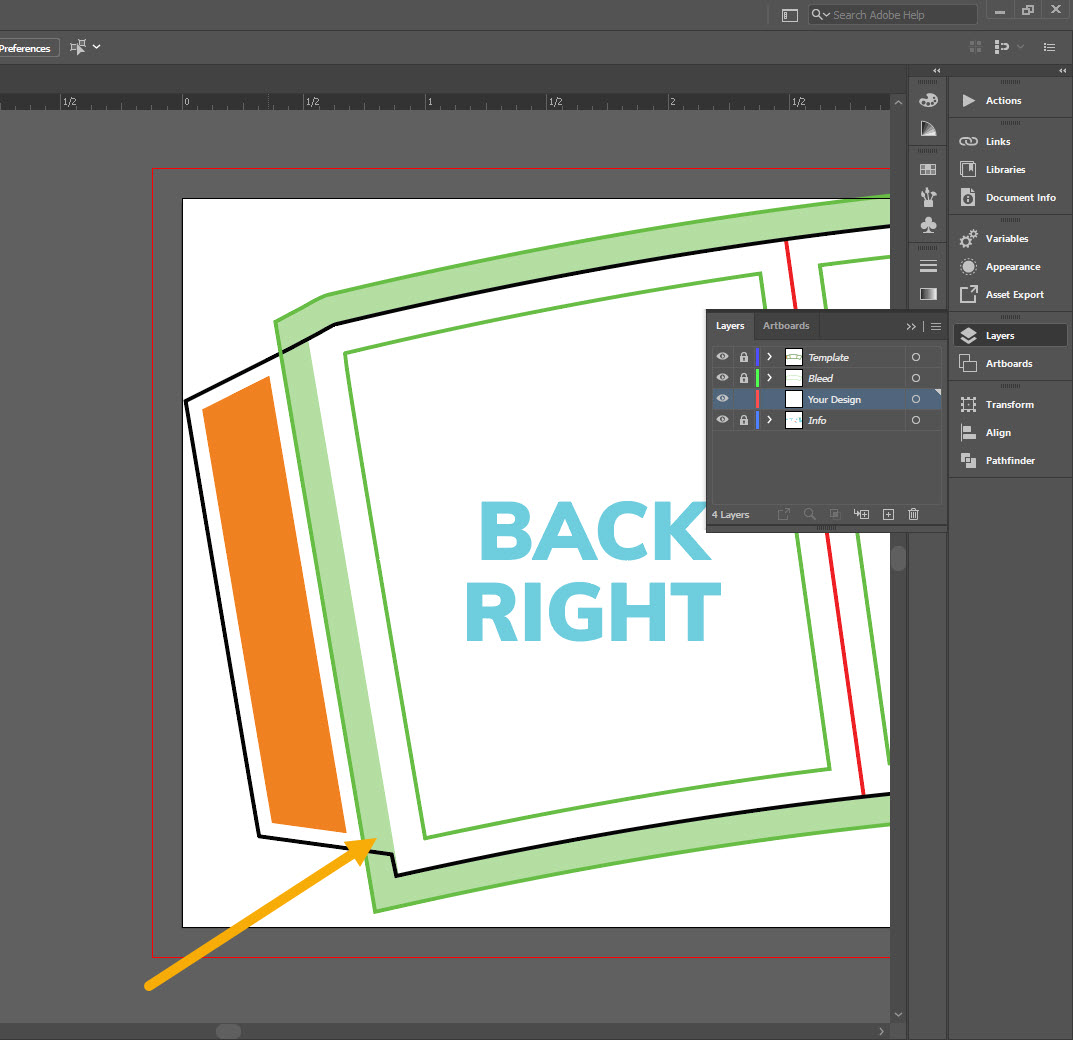
6. If you use images in your design they must be set to 300ppi resolution and to CMYK colour mode.
7. All lines should be at least 0.25pt.
8. Have your background elements go all the way to the edges of your artboard. Do not cut your design to shape.
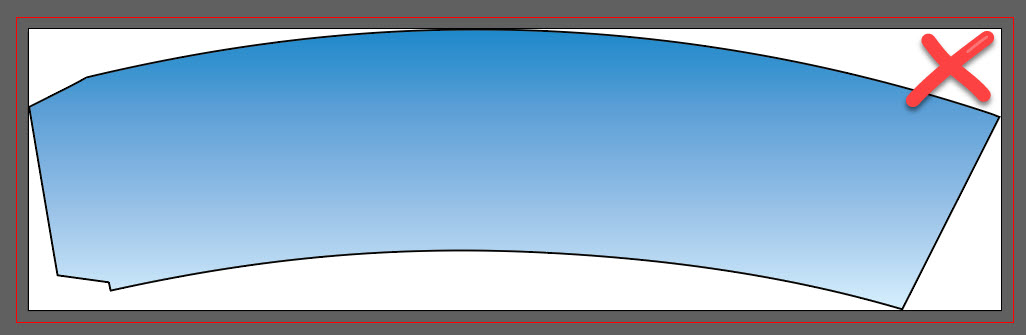
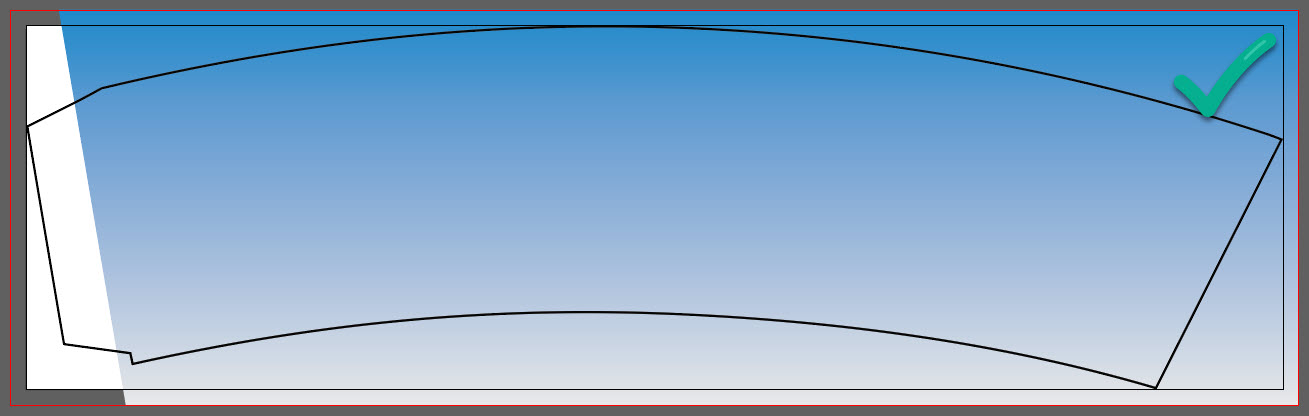
9. Before exporting your print-ready PDF file, convert all text to outlines.
How to save a print-ready PDF file in Adobe Illustrator
1. Turn off the visibility of all template layers. Only leave the Your Design layer active.
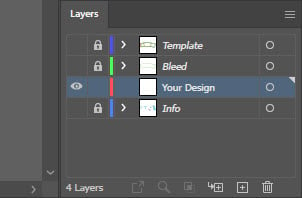
2. Go to File / Save As. For the file type, choose Adobe PDF. Click Save.
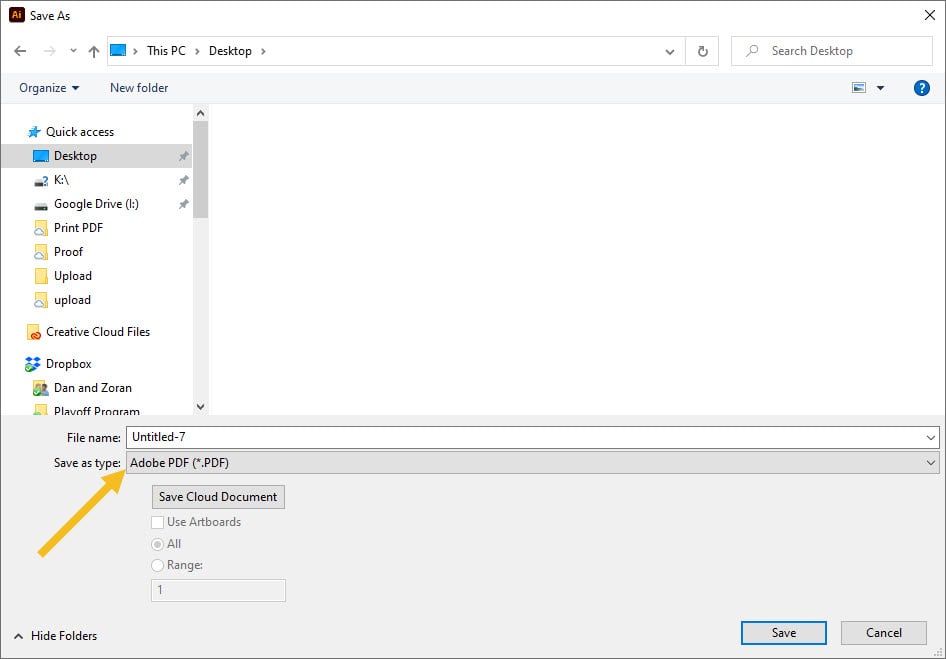
3. On the General tab, choose Press Quality preset.
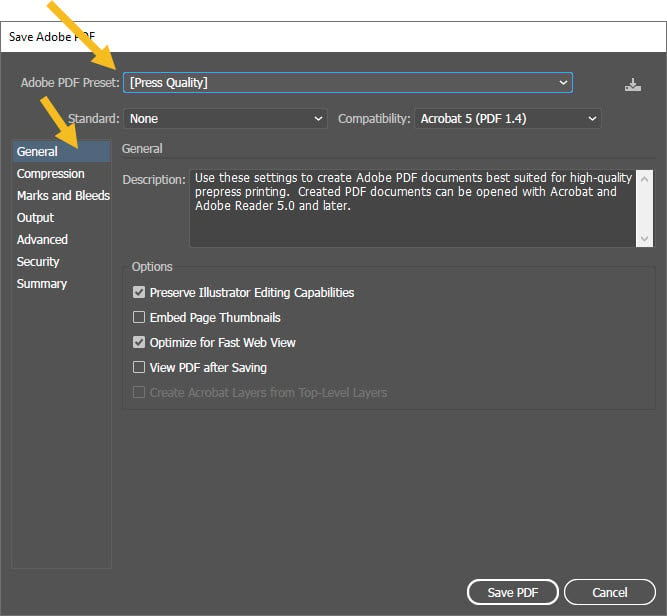
4. On the Marks and Bleeds tab, check Use Document Bleed Settings. Click Save PDF.